ConnectCenter Tips: Claim status inquiries
July 15, 2022
July 21, 2022 update: We have postponed the date for Online Services retirement. Read more.
This article is for medical providers, office staff, and billing agencies who perform claim status inquiries in ConnectCenter
Reminder: Online Services will be retired for claim submission on July 22. To help you make the transition to ConnectCenter, here are some tips on how to check the status of your claims using the new portal.
- For most claim inquiries, choose Claims>Claim Status and not Claim Search. (Claim Search is only for claims submitted in ConnectCenter.)
- The Claim Status page will provide basic information about any claim sent
to Blue Cross Blue Shield of Massachusetts (including claims submitted through Online Services). For more detailed information, choose a method based on how you submitted your claim:
- If you submitted your claim through Online Services, you will need to use the Customer Portal tool within ConnectCenter. Instructions are available on page two of the 1500 Claim Entry with ConnectCenter Quick Tip.
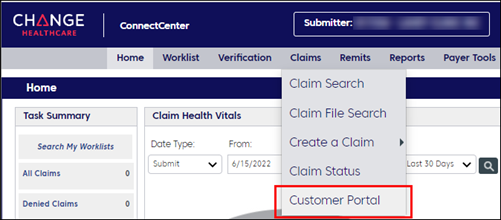
- If you submitted your claim through ConnectCenter, refer to the Claim Status section of the ConnectCenter Quick Start.
- If you submitted your claim through Online Services, you will need to use the Customer Portal tool within ConnectCenter. Instructions are available on page two of the 1500 Claim Entry with ConnectCenter Quick Tip.
- On the Claim Status page, be sure to enter the correct provider NPI in the Billing Provider area. The “billing provider” is the provider identified on the claim as receiving payment. The billing provider may have a group or individual NPI.
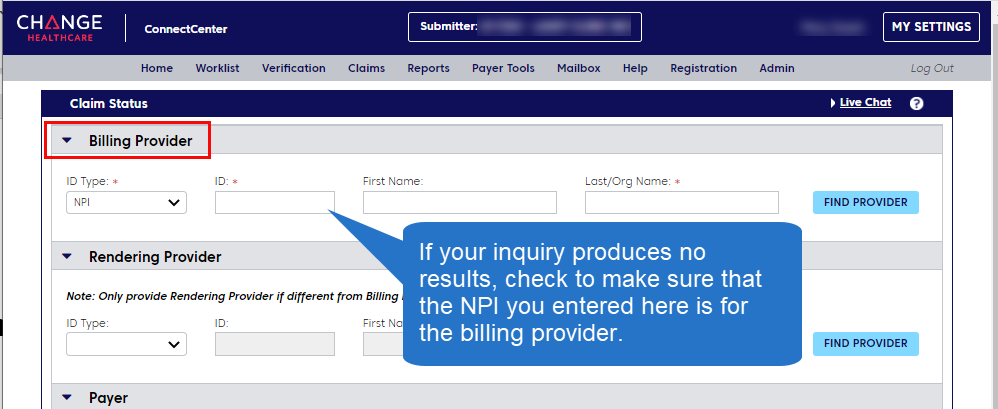
- Check your default providers in Admin>Provider Management. If you submit professional claims in ConnectCenter using Direct Data Entry, your default “Billing Provider” and your default “Requesting Provider” should be the same provider, as shown below:
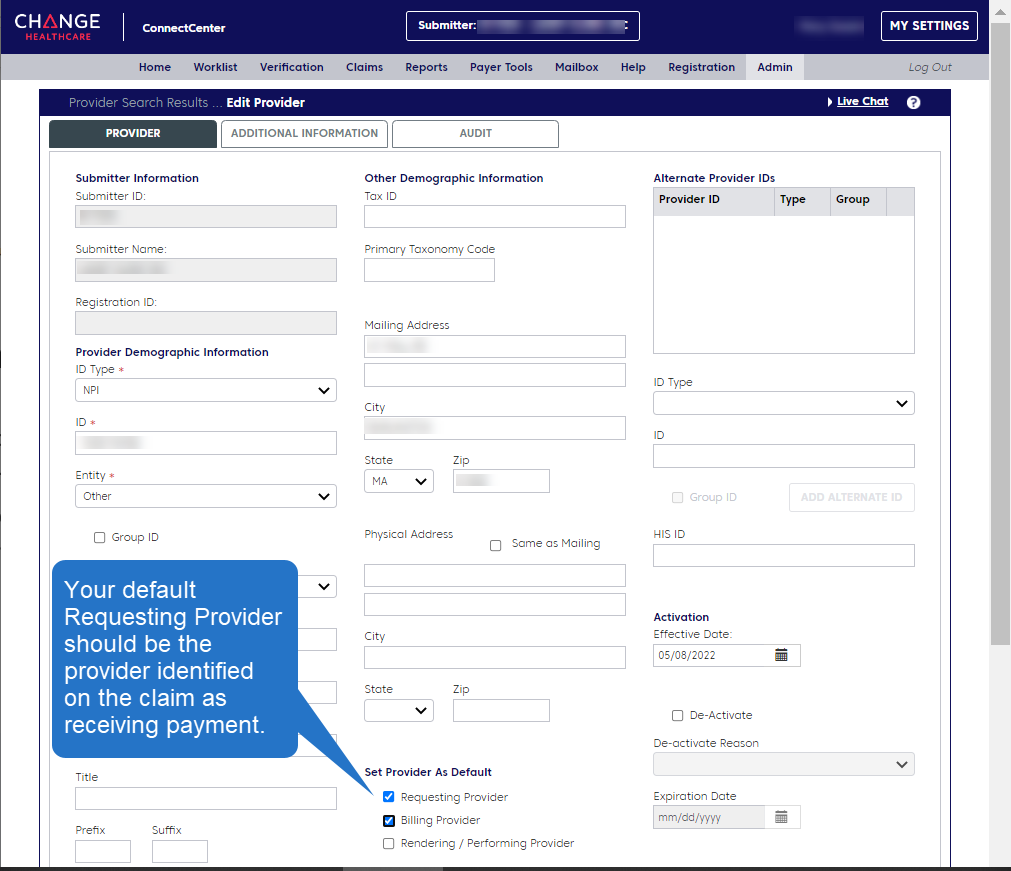
Payspan is an option for processed claims
For processed claims, you can also use Payspan to learn the claim number, payment or denial details, and check information.
Resources
![]() ConnectCenter Quick Start
ConnectCenter Quick Start
![]() 1500 Claim Entry with ConnectCenter Quick Tip
1500 Claim Entry with ConnectCenter Quick Tip
![]() Checking Claim Status Quick Tip (includes Payspan information)
Checking Claim Status Quick Tip (includes Payspan information)
MPC_062321-2L-80