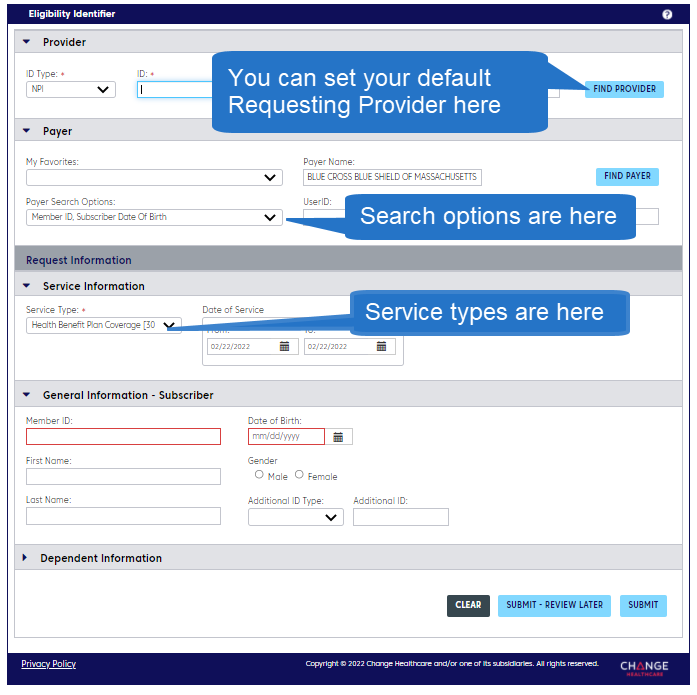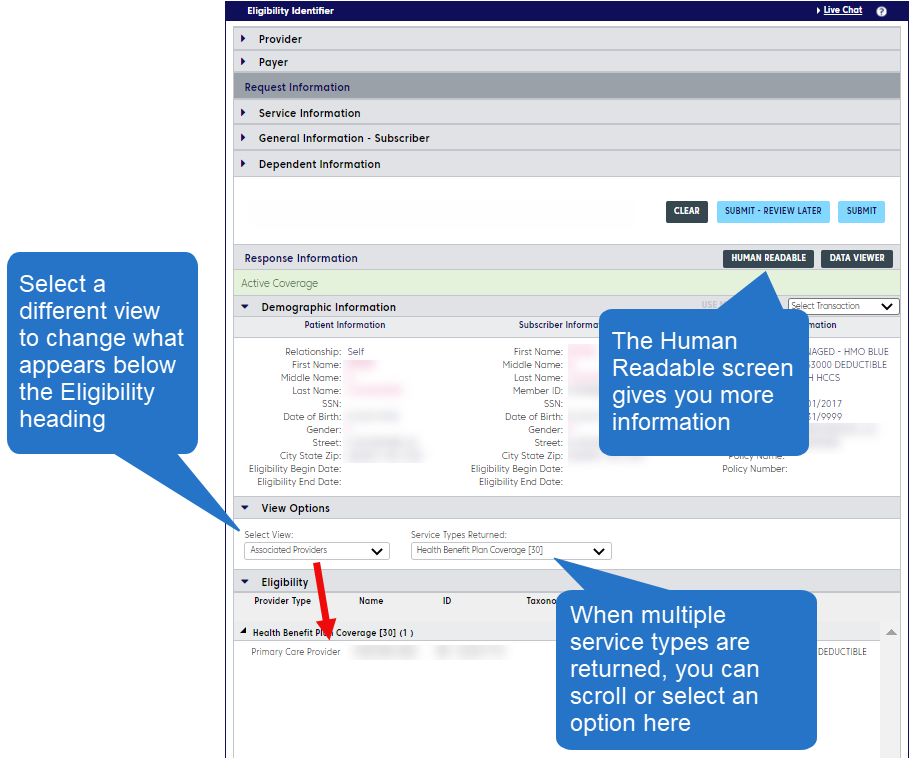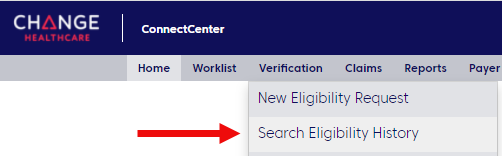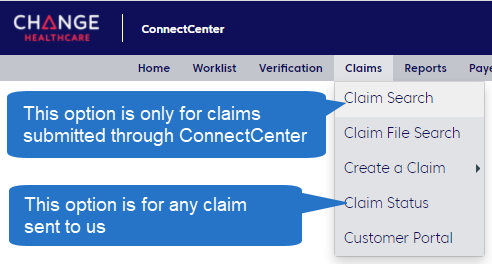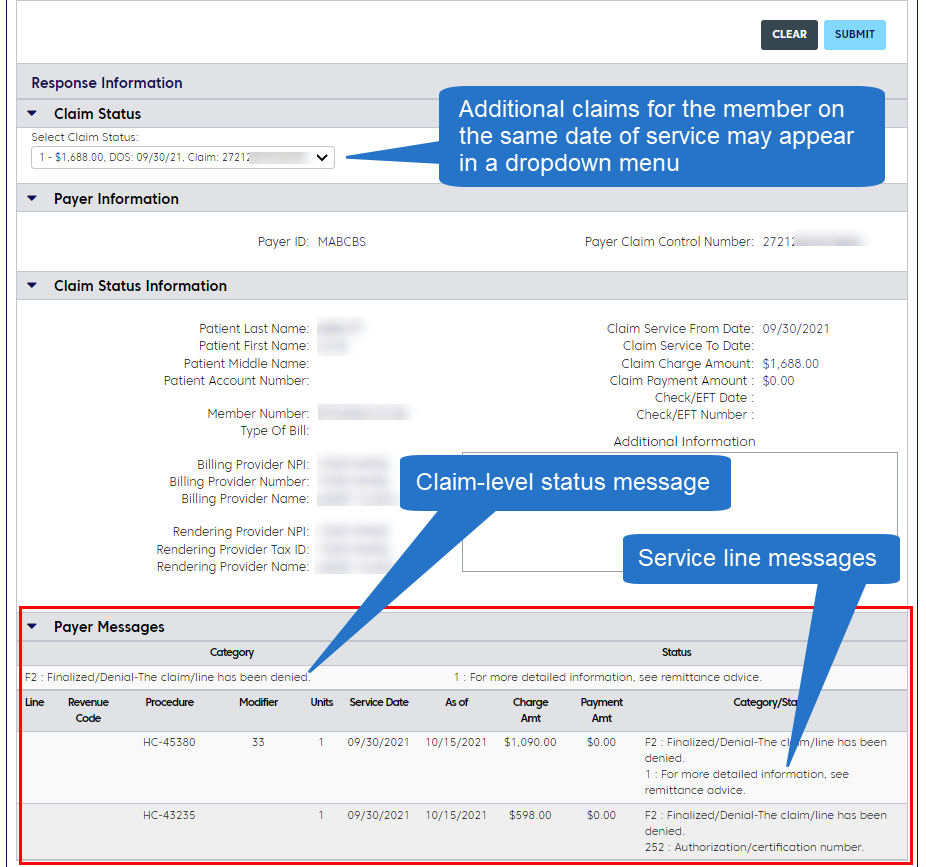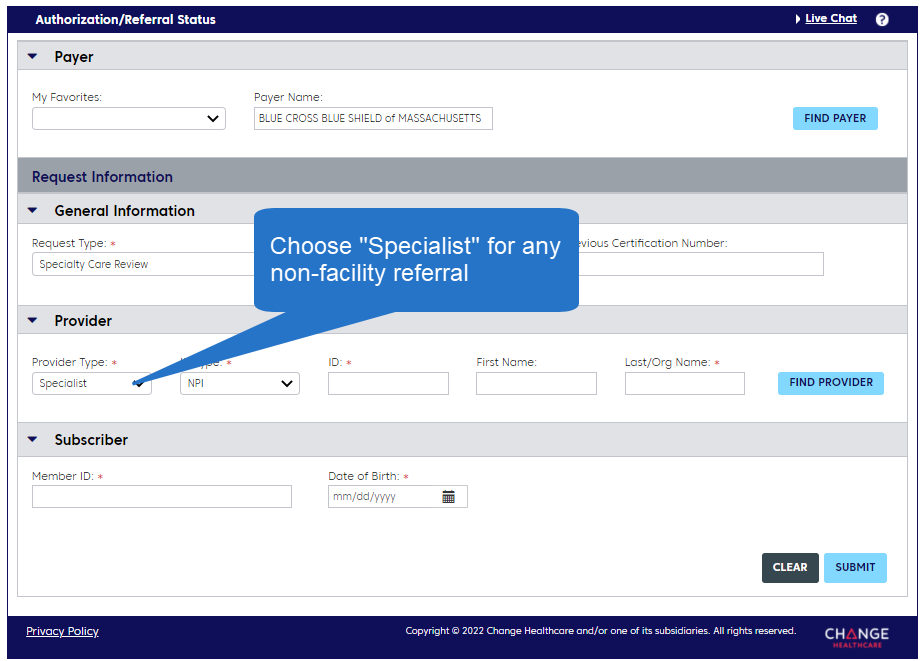ConnectCenter is a tool medical and behavioral health providers can use to submit claims and to perform most real-time transactions. It is owned and maintained by Change Healthcare.
With ConnectCenter, you can:
- Check member benefits and eligibility
- Check the status of your claims
- Submit and verify referrals
- Submit and track professional 1500 claims and replacement claims using Direct Data Entry (DDE)
To request authorization or check the status of your authorization requests, use Authorization Manager. Note: You can learn authorization requirements in ConnectCenter. Refer to our Quick Start Guide for more information.
To use this tool, simply log in, click on this page in the eTools tab, and look for the Go Now button. No additional username or password is necessary. Not registered for Provider Central? Find out who can register.
Screenshots are available in the "Tips for Common Transactions" area below.
New to Provider Central?
Here are the answers to frequently asked questions.
Only contracted providers, their staff, and their billing agencies can register for Provider Central and use ConnectCenter. Learn more.
Log in, click eTools>ConnectCenter, and look for the Go Now button. No additional username or password is necessary.
If you are registering for Provider Central, please wait 15 minutes after creating your account before performing a real-time transaction in ConnectCenter. Please wait one business day before submitting a claim in ConnectCenter.
Non-participating providers can use the following resources.
- For benefits, eligibility, and prior authorization inquiries, call BlueCard® EligibilitySM at 1-800-676-BLUE (2583).
- For details about processed claims, use Payspan.
- For referral and authorization request submissions, use a tool or fax number on our Prior Authorization page. These resources also appear in our Authorization Quick Tip.
- To check eligibility, benefits, or claim status, you can also use our phone-based system, InfoDial. You can reach InfoDial at 1-800-443-6657.
Trainings and resources
| Getting started with ConnectCenter | |
| How to navigate in ConnectCenter (7 min) How to create a default provider (6 min) |
|
| Eligibility | |
| How to create an eligibility request (5 min) How to use response information (3 min) How to use interactive response views (4 min) |
|
| Referrals | |
| How to use referral screens (7 min) | |
| Claims | |
| How to create a claim (11 min) |
![]() ConnectCenter Quick Start Guide
ConnectCenter Quick Start Guide
![]() ConnectCenter Provider Management Quick Tip
ConnectCenter Provider Management Quick Tip
![]() ConnectCenter Claims Quick Tip
ConnectCenter Claims Quick Tip
![]() Checking Claim Status Quick Tip (includes Payspan)
Checking Claim Status Quick Tip (includes Payspan)
ConnectCenter best practices
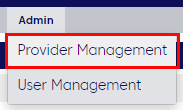 Save yourself keystrokes by setting up records in the Provider Management area. Then, set a default Requesting Provider (for real-time transactions). If you will use ConnectCenter to submit claims, set defaults for Billing Provider and Rendering Provider as well.
Save yourself keystrokes by setting up records in the Provider Management area. Then, set a default Requesting Provider (for real-time transactions). If you will use ConnectCenter to submit claims, set defaults for Billing Provider and Rendering Provider as well.
Instructions are in the Provider Management Quick Tip.
Most ConnectCenter screens include sections that can be expanded or collapsed ("accordions"). It is helpful to collapse the sections you don't need.
As the example below indicates, inquiry responses appear under the Submit button and may include drop-down menus for changing the information displayed.
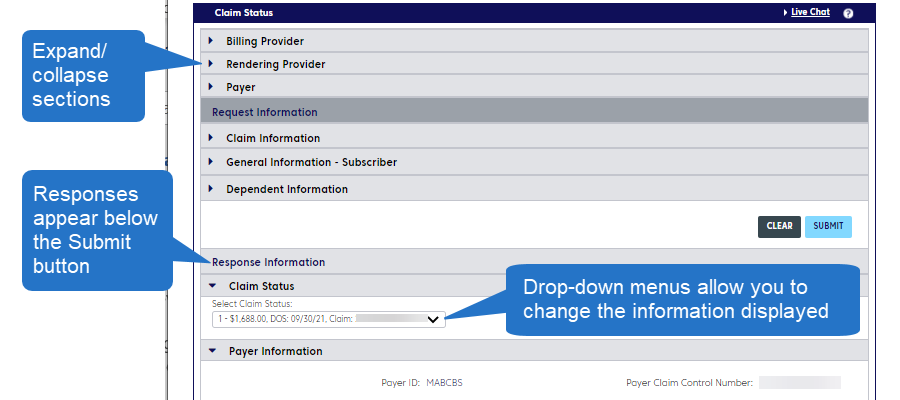
If you submit claims through ConnectCenter, the tool will automatically create Worklists of denied claims, rejected claims, and incomplete claims. When you resolve the problem with a claim, you can delete it from your Worklist.
Tip: You can use claims in your Incomplete Claims Worklist as templates. Learn more in our Quick Start Guide.
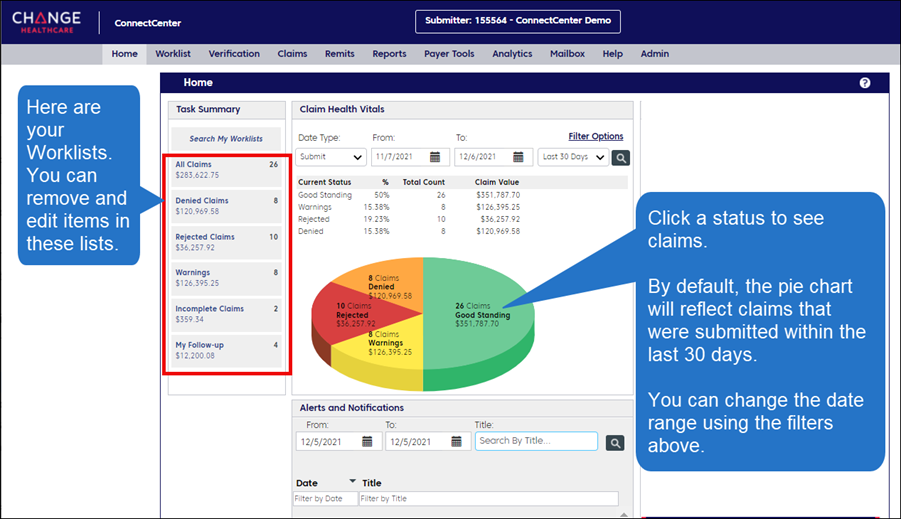
When you have finished performing transactions in ConnectCenter, be sure to log out to protect Personal Health Information available through the tool. Users who do not log out may find that their sessions eventually time out automatically. Simply close the Change Healthcare window and log into Provider Central again to begin a new session.
Tips for common transactions
Notes:
- You can also submit referrals using Authorization Manager. To compare the eTools, visit our Entering and Verifying Referrals page.
- Reminder: Submit an authorization request—not a referral—for outpatient rehab (PT/OT). Use Authorization Manager for these services.
- You can save keystrokes by starting with an eligibility inquiry. In the Demographic Information row of your results, open the Select Transaction drop-down menu and select a transaction. Then click the button, Use Member For.
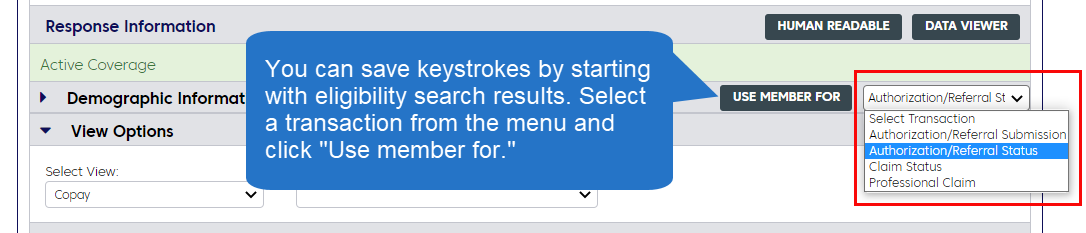
For Type, you will usually enter "Visits." Place of Service codes can be found here.
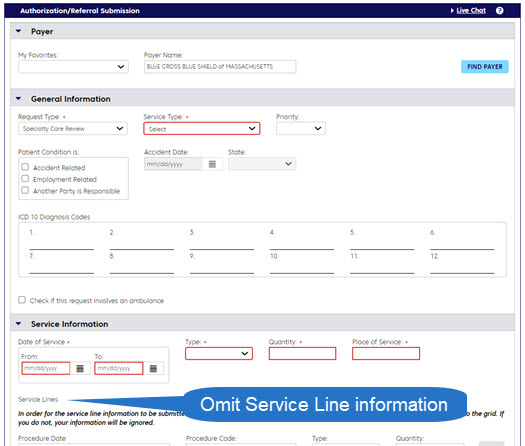
If you provide outpatient rehab or habilitation services, you will find the "Human Readable" version of your eligibility inquiry results especially useful. This feature shows the complete response from the plan and may include the number of visits covered and the number of visits remaining until the benefit limit has been reached.
- Eligibility and benefits information will vary depending on the member’s plan and product.
- Accumulated amounts are based on claims that were processed at the time of the inquiry and are not a guarantee of payment.
When you are setting up your eligibility request, be sure to select an appropriate service type, such as "Physical Therapy." (See the Benefits and eligibility section above for help setting up an inquiry.)
After you submit your inquiry:
- Click the Human Readable button in the response.
- Search for "Benefit Quantity."
- Scroll down in the window to find where "Benefit Quantity" is highlighted. Read above and below to see allowed and remaining visits.
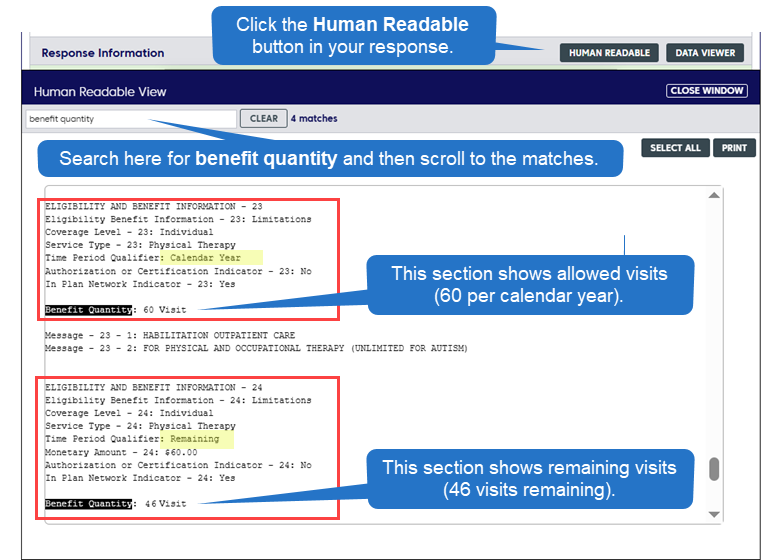
Note that some members have outpatient benefits for habilitation care that are separate from their benefits for rehabilitation care. When the member has separate benefits, the “Message” area in your results will list Rehabilitation and Habilitation separately, as shown above and below.
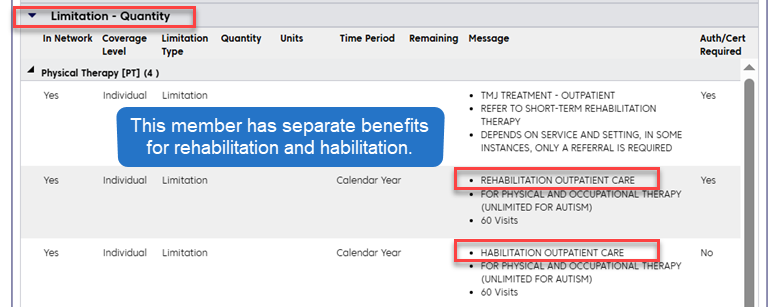
Need help?
Reminder: If you need to verify member benefits or eligibility, or understand the status of a claim, you are required to use our technologies first.
- Change Healthcare’s ConnectCenter support is available at 1-800-527-8133.
- Select option 2 for help creating a claim or finding claim status in ConnectCenter.
- Select option 3, option 1 for help submitting an eligibility request or referral in ConnectCenter.
Note: Change Healthcare Representatives cannot provide member benefit information.
- For help with Provider Central, please contact Blue Cross Blue Shield’s EDI/Provider Self-Service Support Team at providercentral@bcbsma.com or 1-800-771-4097, option 2.